Testing Smart Contracts
Introduction
As part of the Casper development environment, we provide a testing framework to test new contracts without running a full node. The framework creates an instance of the Casper execution engine, which can confirm successful deploys and monitor changes to global state using assertions. The Casper test crate must be included within the Rust workspace alongside the Wasm-producing crate to be validated.
The Casper test support crate is one of many options for testing contracts before sending them to a Casper network.
Independent of the framework, knowledge of setting up the debugger and logging the messages from the test execution will ensure, that the contract is fully functional before being deployed on the Casper network.
Defining Dependencies in Cargo.toml
This guide uses the project structure, and example contract outlined here for creating tests.
To begin, outline the required test dependencies in the /tests/Cargo.toml file. Specify the dependencies for your tests similarly and update the crate versions. Dependencies may vary with each project. For the counter tests, we have the following dependencies:
[dependencies]
casper-execution-engine = "2.0.1"
casper-engine-test-support = { version = "2.2.0", features = ["test-support"] }
casper-types = "1.5.0"
casper-execution-engine- This crate imports the execution engine functionality, enabling Wasm execution within the test framework. Each node contains an instance of an execution engine, and the testing framework simulates this behavior.casper-engine-test-support- A helper crate that provides the interface to write tests and interact with an instance of the execution engine.casper-types- Types shared by many Casper crates for use on a Casper network.
Setting up the Debugger and types of debugging
There are many ways to make sure that the code is written properly and will not cause any problems after being deployed on the blockchain. While having a good understating of Casper testing framework is crucial for a proper smart contract development, it is also necessary to know how to leverage other tools which will confirm that the logic in the smart contract is functioning properly. It was already mentioned that debugging in Rust is not active out of the box. There are some steps that need to be completed in order to be able to debug code in Rust.
Debugging code using breakpoints in VS Code:
- Set up CodeLLDB extension to be able to set up breakpoints in the code. This is a native debugger supporting C++, Rust and other compiled languages.
- Go into the main project folder and type the command “make test” in the VS Code Terminal. This will create the target folder.
- Mark the tests.rs and from the toolbar in VS Code go to Run -> Start Debugging. This will create a new configuration for Rust.
- You will be able to set breakpoints now.
- There are two possibilities to run unit tests:
- Either from the main project folder using the command “make test”
- Or from the “tests” subfolder using the command “cargo test”
Both variants will yield the same result which will run the tests and show if all were completed successfully.

If you are completely sure that the code written in the unit tests is correct, then there is no further need to go deeper than that. It is advisable however to know what to do if you want to know how the code exactly works. The debug configuration needs to be set up in the following way, so it allows for the debugging of the tests.
{
"version": "0.2.0",
"configurations": [
{
"type": "lldb",
"request": "launch",
"name": "Debug",
"program": "${workspaceRoot}/default-project/tests/target/debug/deps/integration_tests-2771dd9bbf2fac3c",
"args": [],
"cwd": "${workspaceRoot}",
"sourceLanguages": [
"rust"
]
}
]
}
The most important is the program path which needs to be set exactly to the unit tests path seen during the “make test” or “cargo test” unit tests run. In this case this would be integration_tests-2771dd9bbf2fac3c.
- Set the breakpoints in the unit tests file.

- Select the test.rs file and run the program in debug mode (F5).

This will allow you to see the parameters of the debugged unit tests.
Debugging with macros
A second most popular type of debugging is putting the “println!” Macro in the code so the parameters can be printed out during “cargo test”.
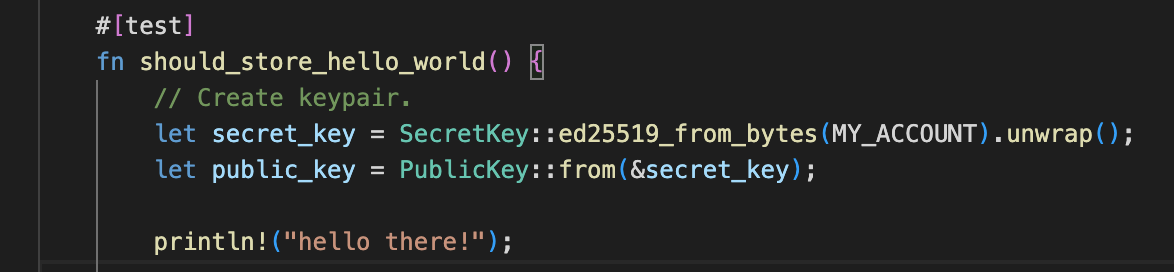
It is important to note, that running “cargo test” without any parameters will not log the “println!” on the screen. For this to take effect the command
cargo test -- --nocapture
must be used. This will produce the following outcome:

One thing that might be confusing is that although the macro is put in the first test function, it appears on top of the test stack. This is due to Rust running the tests in parallel. Those kinds of tests should be run targeting the function in question as to not introduce too much confusion during analysis.
Writing the Tests
The tests for the contract usually reside in the tests directory. Tests for the counter contract reside in the tests/src/integration-tests.rs file. Notice that this file contains an empty main method to initialize the test program. Alternatively, we could use the #![no_main] annotation at the top of the file, as we did here.
fn main() {
panic!("Execute \"cargo test\" to test the contract, not \"cargo run\".");
}
The #[cfg(test)] attribute tells the Rust compiler to compile and run the tests only when invoking cargo test, not while debugging or releasing. All testing functions reside within the grouping mechanism mod tests.
#[cfg(test)]
mod tests {
// The entire test program resides here
}
Importing Builders and Constants
Import external test support, which includes a variety of default values and helper methods to be used throughout the test. Additionally, you will need to import any CLTypes used within the contract code to be tested.
// Outlining aspects of the Casper test support crate to include.
use casper_engine_test_support::{
ExecuteRequestBuilder, InMemoryWasmTestBuilder, DEFAULT_ACCOUNT_ADDR,
DEFAULT_RUN_GENESIS_REQUEST,
};
// Custom Casper types that will be used within this test.
use casper_types::{runtime_args, ContractHash, RuntimeArgs};
Next, you need to define any global variables or constants for the test.
const COUNTER_V1_WASM: &str = "counter-v1.wasm"; // The first version of the contract
const COUNTER_V2_WASM: &str = "counter-v2.wasm"; // The second version of the contract
const COUNTER_CALL_WASM: &str = "counter-call.wasm"; // Session code that calls the contract
const CONTRACT_KEY: &str = "counter"; // Named key referencing this contract
const COUNT_KEY: &str = "count"; // Named key referencing the value to increment/decrement
const CONTRACT_VERSION_KEY: &str = "version"; // Key maintaining the version of a contract package
const ENTRY_POINT_COUNTER_DECREMENT: &str = "counter_decrement"; // Entry point to decrement the count value
const ENTRY_POINT_COUNTER_INC: &str = "counter_inc"; // Entry point to increment the count value
Creating a Test Function
Each test function installs the contract and calls entry points to assert that the contract's behavior matches expectations. The test uses the InMemoryWasmTestBuilder to invoke an instance of the execution engine, effectively simulating the process of installing the contract on the chain.
As part of this process, we use the DEFAULT_RUN_GENESIS_REQUEST to install the system contracts necessary for the tests, including the Mint, Auction, and HandlePaymentcontracts, as well as establishing a default account and funding the associated purse.
#[test]
/// Install version 1 of the counter contract and check its available entry points. ...
fn install_version1_and_check_entry_points() {
let mut builder = InMemoryWasmTestBuilder::default();
builder.run_genesis(&*DEFAULT_RUN_GENESIS_REQUEST).commit();
// See the repository for the full function.
}
Installing the Contract
Test functions use the ExecuteRequestBuilder to install a contract to be tested. In the counter tests, we use standard dependencies and the counter contract. Within the execution request, we specify the DEFAULT_ACCOUNT_ADDR established by our genesis builder as the account sending the Deploy.
After building the ExecuteRequestBuilder (in this example, contract_installation_request), we process the request through builder.exec and then add and process other requests as necessary.
// Install the contract.
let contract_v1_installation_request = ExecuteRequestBuilder::standard(
*DEFAULT_ACCOUNT_ADDR,
COUNTER_V1_WASM,
runtime_args! {},
)
.build();
builder
.exec(contract_v1_installation_request)
.expect_success()
.commit();
Calling the Contract by Hash
To verify the installed contract, we need its contract hash. The test will then call its entry points using the contract_call_by_hash function. The following code retrieves the contract hash from the named keys of the DEFAULT_ACCOUNT_ADDR that sent the installation Deploy.
// Check the contract hash.
let contract_v1_hash = builder
.get_expected_account(*DEFAULT_ACCOUNT_ADDR)
.named_keys()
.get(CONTRACT_KEY)
.expect("must have contract hash key as part of contract creation")
.into_hash()
.map(ContractHash::new)
.expect("must get contract hash");
Next, we test an entry point that should not exist in the first version of the contract.
// Call the decrement entry point, which should not be in version 1 before the upgrade.
let contract_decrement_request = ExecuteRequestBuilder::contract_call_by_hash(
*DEFAULT_ACCOUNT_ADDR,
contract_v1_hash,
ENTRY_POINT_COUNTER_DECREMENT,
runtime_args! {},
)
.build();
// Try executing the decrement entry point and expect an error.
builder
.exec(contract_decrement_request)
.expect_failure()
.commit();
Calling the Contract using Session Code
In the counter example, we use the session code included in the counter-call.wasm file. For more details on what session code is and how it differs from contract code, see the next section.
The following session code uses the contract hash to identify the contract, the account for sending the deploy (DEFAULT_ACCOUNT_ADDR), the deploy to be sent (COUNTER_CALL_WASM), and the runtime arguments required. Once again, the ExecuteRequestBuilder simulates the execution of session code and calls the counter-inc entry point.
// Use session code to increment the counter.
let session_code_request = ExecuteRequestBuilder::standard(
*DEFAULT_ACCOUNT_ADDR,
COUNTER_CALL_WASM,
runtime_args! {
CONTRACT_KEY => contract_v1_hash
},
)
.build();
builder.exec(session_code_request)
.expect_success()
.commit();
Evaluating and Comparing Results
After calling the contract, we should verify the results received to ensure the contract operated as intended. The builder method retrieves the required information and converts it to the value type required. Then, assert_eq!() compares the result against the expected value.
// Verify the value of count is now 1.
let incremented_count = builder
.query(None, count_key, &[])
.expect("should be stored value.")
.as_cl_value()
.expect("should be cl value.")
.clone()
.into_t::<i32>()
.expect("should be i32.");
assert_eq!(incremented_count, 1);
For more test examples, visit the casper-node GitHub repository.
Testing Contracts that Call Contracts
If the code to be tested involves multiple contracts, they must be installed within the test. The exceptions are system contracts installed as part of the DEFAULT_RUN_GENESIS_REQUEST. The testing framework exists independently of any Casper network, so you will need access to the original contract installation code or the Wasm you wish to include.
Each contract installation will require an additional Wasm file installed through a Deploy using ExecuteRequestBuilder. Depending on your requirements as a smart contract author, you may need to use return values to interact with stacks of contracts. Interaction between contracts will require session code to initiate the process, as contracts will not execute actions autonomously.
The major difference between calling a contract from session code versus contract code is the ability to use non-standard dependencies for the ExecuteRequestBuilder. Where session code must designate a Wasm file within the standard dependencies, contract code can use one of the four available options for calling other contracts, namely:
contract_call_by_hash- Calling a contract by itsContractHash.contract_call_by_name- Calling a contract referenced by a named key in the signer's Account context.versioned_contract_call_by_hash- Calling a specific contract version using itsContractHash.versioned_contract_call_by_name- Calling a specific version of a contract referenced by a named key in the signer's Account context.
The calling contract must also provide an entry point and any necessary runtime arguments in all cases.
Running the Tests
To run the tests, the counter example uses a Makefile.
make test
Under the hood, the Makefile generates a tests/wasm folder, copies the Wasm files to the folder, and runs the tests using cargo test.
test: build-contract
mkdir -p tests/wasm
cp contract-v1/target/wasm32-unknown-unknown/release/counter-v1.wasm tests/wasm
cp contract-v2/target/wasm32-unknown-unknown/release/counter-v2.wasm tests/wasm
cp counter-call/target/wasm32-unknown-unknown/release/counter-call.wasm tests/wasm
cd tests && cargo test
Video Walkthrough
The following brief video describes testing sample contract code.
Further Testing
Unit testing is only one way to test contracts before installing them on a Casper network. After unit testing a contract, you may perform local network testing using NCTL. This allows you to set up and control multiple local Casper nodes to perform testing in an other simulated network environment.
You may also wish to test your contracts on the Casper Testnet.
What's Next?
- Understand session code and how it triggers a smart contract.
- Learn to install a contract and query global state with the Casper command-line client.